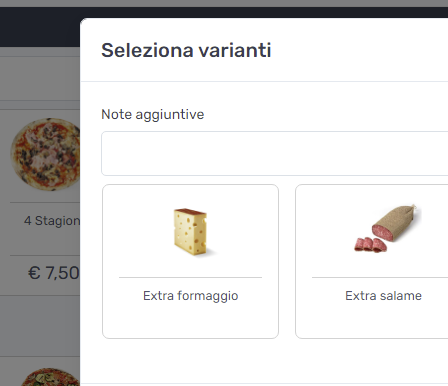Tax cash and pre-payment
Configure your electronic cash point in simple steps and you're immediately ready to issue your receipts - Watch the tutorial here.
Account and product management
For accounts registered via the app, use the password "adminRetail" to access the settings.
To insert new products, access ERP by clicking the Xtumble logo positioned centrally at the top of the application or access via web at the link https://erp.xtumble.com.
Printers
Configure pre-account printers for your production departments on ERP - Watch the tutorial here.
Printers Options:
- Printer name: Printer name for production department
- IP Address: IP address of the printer
- Port: IP address port - Standard ESC/POS port 9100
- Fiscale: Fiscal printer or pre-account printer option
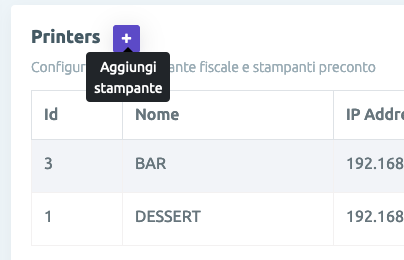
Halls and tables
Create the rooms and associate the tables to be able to manage orders on Xtumble Retail - Watch the tutorial here.
Entity Options:
- Entity name: Entity name - room or table
- Description: Entity short description - optional
- Room: Associate the table with the room
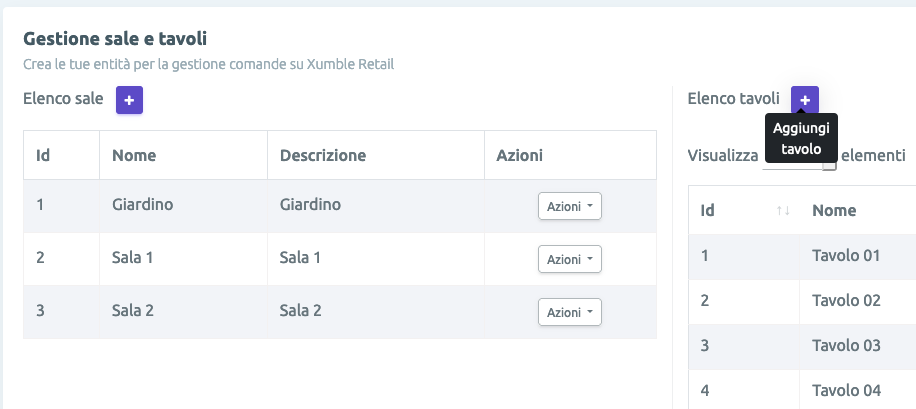
Automatically view the rooms and tables configured on ERP in your cash point, monitor open orders by table.
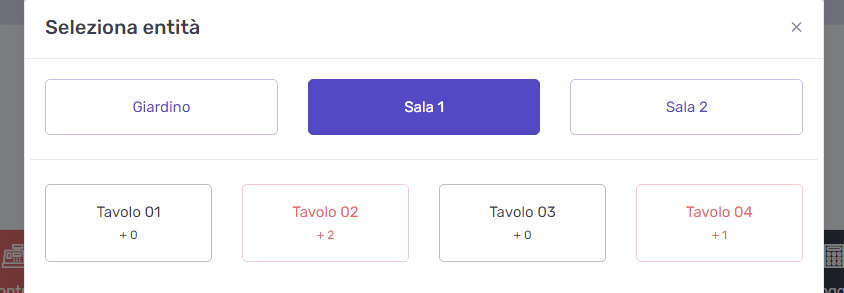
Product categories
To view your categories on Retail go to "Products > Item Categories" of ERP and set "Publish to Retail" to YES.
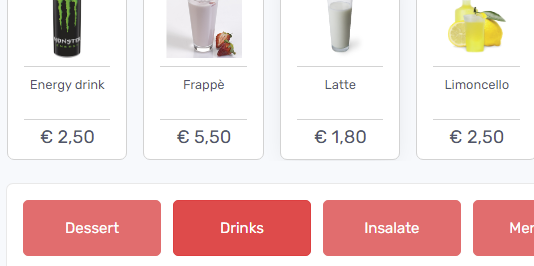
Write on the search bar to find your products faster - Search on all categories!
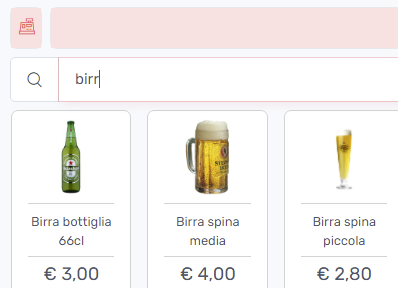
Product bundles and variants
Create product variants and bundles (product sets) - Watch the tutorial here.
To manage a bundle go to the ERP "Products > Items", click on the "Bundle" tab and associate the products to be sold together to your main item (master).
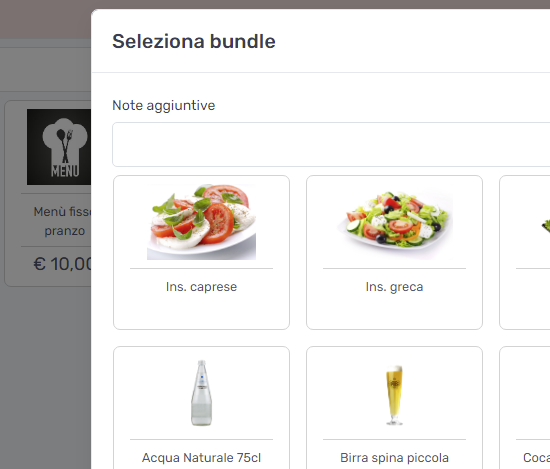
To associate the product variants go to ERP "Warehouse > Item categories" and associate a related category, the article will automatically inherit the items to be associated as product variants.