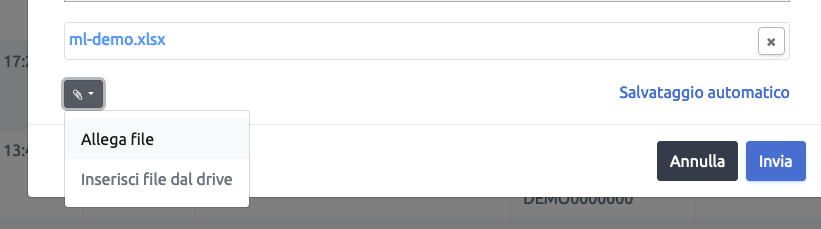CRM
In this section you can consult your mailing lists and monitor the status of your marketing campaign emails or automatic alerts to customers.
No SMTP server configuration is required and it is possible to consult the delivery status of each email.
To create marketing campaigns, consult the documentation in the "CRM" section of the "Xtumble Desktop" menu.
Mailing List
List of mailing list codes.
To create a new mailing list code, click on the "New Mailing List" button at the bottom right.
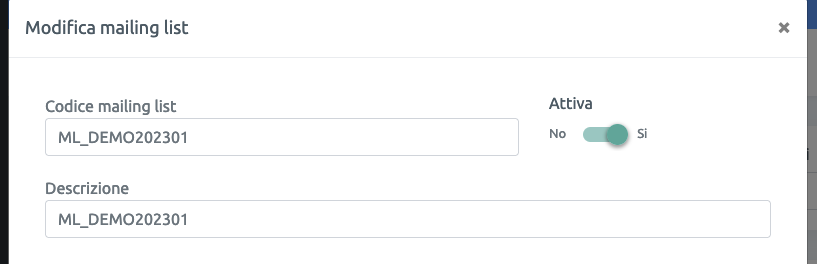
To create contact mailing lists and import your lists into ERP, see the section "Batch Operations".
Contacts Mailing List
Consultation list of mail contacts associated with the mailing list code.
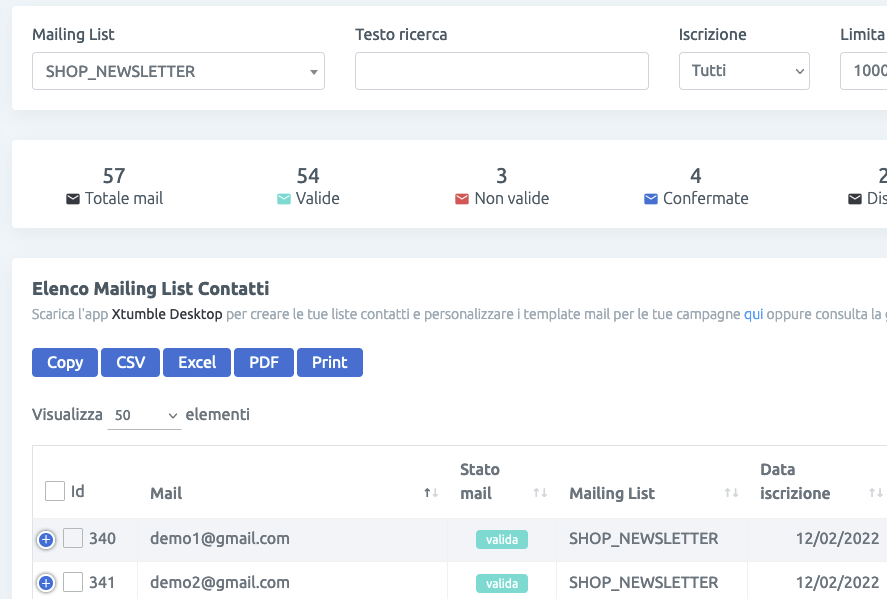
Set the search filter to view the totals divided by valid emails and unsubscribes. The validation process is activated each time an email is sent and automatically updates the reference contact.

Send Log Mail
Email log to monitor sending and delivery status of emails.
Email sending status:
- Draft: Draft mail, editable for sending
- Pending: Mail accepted for sending
- Sent: Mail sent and delivered
- Error: Mail sent but not received by the recipient due to errors that can be consulted on the delivery status
Click on the icon next to the mail sending status to consult the details of the delivery or error status received from the SMTP server.
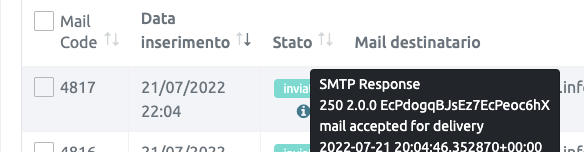
Send a mail
To send a new mail, click on the "New Mail" button at the bottom right in the "Send Log Mail" section. Draft saving is automatic and you can attach files from your computer by clicking on the icon at the bottom left.