Planning
In this section it is possible to manage your projects by keeping track of the activities in progress, categorize the works by order and plan appointments with customers with the calendar.
Activity
Keep track of your company activities by associating the various tasks with the relevant resources (management users).
It is possible to consult the summary of the activities by setting the search filters, by order, resource and status.
You can create unlimited subtasks, set a main image, attach documents and post comments.

Activity status:
- To do: Activity not yet taken over
- In progress: Activity started
- Done: Activity completed
- To plan: Activity to plan
Activity priorities:
- High: High priority tasks
- Medium: Medium priority tasks
- Low: Low priority tasks
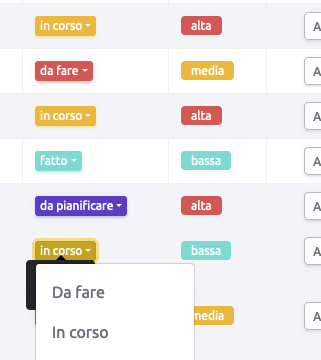
Business Units
Create your organizational units to keep track of the progress of projects in progress and associate the Project Managers to the Business Units to have complete monitoring of the orders.
Calendar
Schedule your appointments with customers and suppliers. See when you're free or busy with daily, weekly and monthly views.
You can consult, enter and modify the times of the other resources by selecting the user's name from the "Select resource" drop-down menu at the top left.
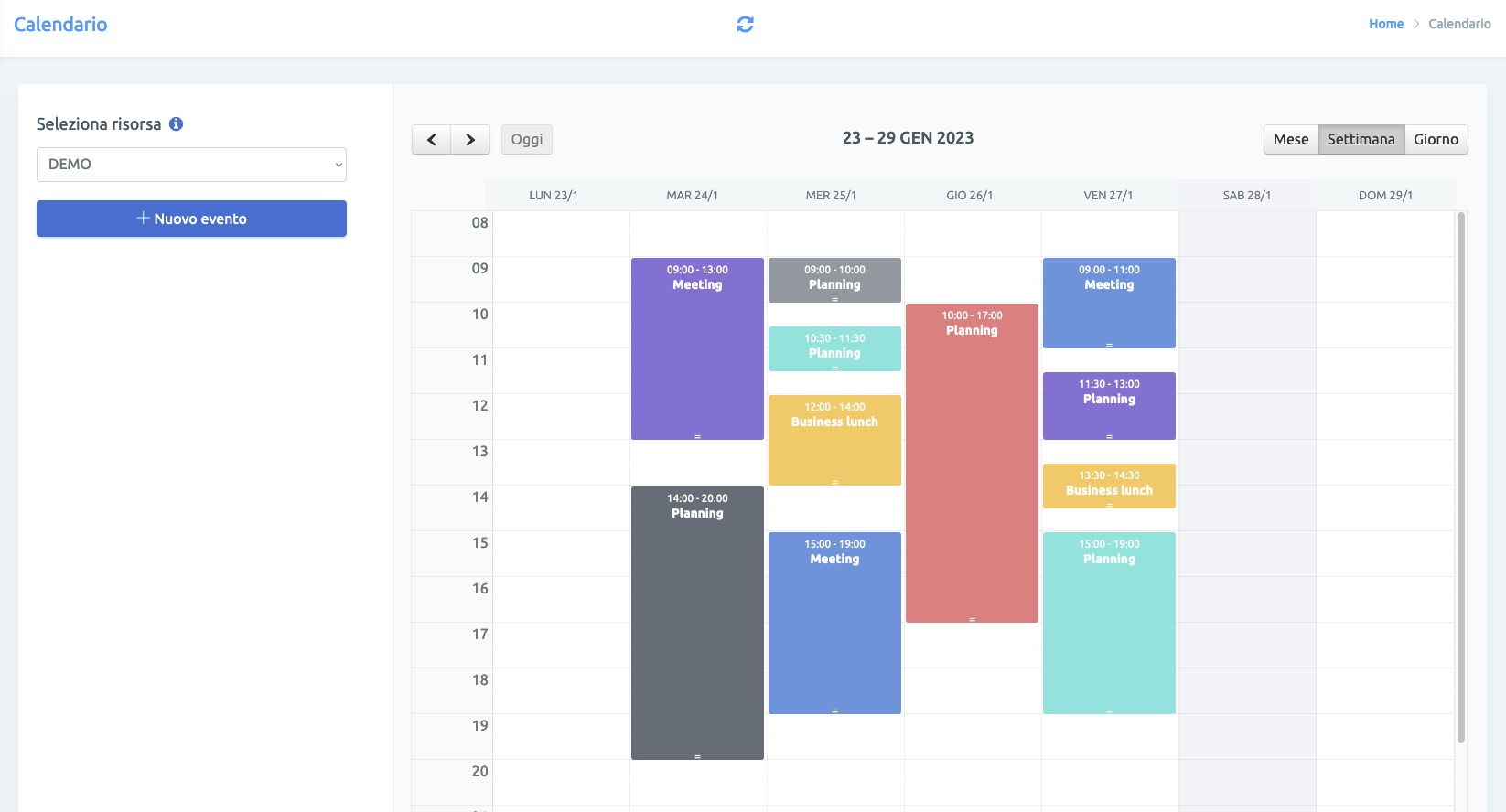
Orders/cost centers
Manage your business projects by associating the most suitable resources with the tasks to be performed.
When each order is created, the resources (users) to whom the tasks relating to the project will be assigned will be automatically associated.
To exclude a resource or set a specific hourly rate, click the "Actions" button on the list of resources by job.
In addition to the order data, it is possible to attach technical data sheets, documents, images, etc. by clicking on the "Attachments" tab from the job detail screen.
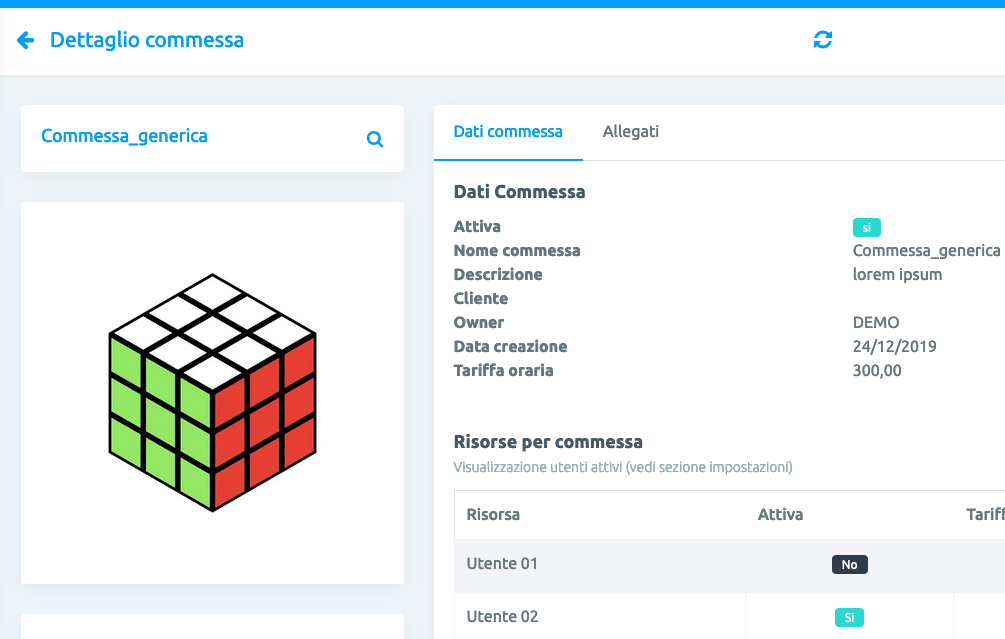
Create password-protected content
To create protected content go to "Planning > Jobs/Cost Centers" and create a new job by activating "Web visibility" and "Password protected". Select a title for the page view and set a password.
Customize the content of your page, insert images and texts.
You can associate a list of external attachments with the textual content of the page by uploading your files to the "Attachments" tab and setting the "Web visibility" flag. The list of files to share on your page will automatically appear, protected and downloadable only via password access.
Resource times
Summary of times by resource associated with an order. It is also possible to filter the results by contact and by period. These consultation tables are processed automatically by the events recorded in the "Calendar" module.
Meetings
Appointments summary - calendar list view. You can create a new visit (appointment) also from the contact detail section, by clicking on the "Visits" tab.