Products
Management of item categories, items, warehouse, inventory and brands.
Item categories
By configuring the reference category, your articles will inherit several properties:
- Description: Category name
- Parent category: Subcategory management
- Related category: Product variant management - available for Retail apps
- Item properties template: Article property management associated with the current category (size, color, etc.)
- Warehouse handling: It automatically manages the loading and unloading of the product warehouse
- Time balance: Category for sale of services
- Fee/Subscription: Fee/Subscription Services
- Withholding Tax: Automatically calculate the amount of an item on the document - Inherited defaults from Settings > General > Withholding Tax
- Publish on E-Shop: Category visible on E-Shop - associated products will be visible only if enabled for publication
- Google code: Google category to index your products on ADS campaigns
- Post to Retail: Publish the articles of the category on Retail
- Photos and icon: Category main picture and category icon
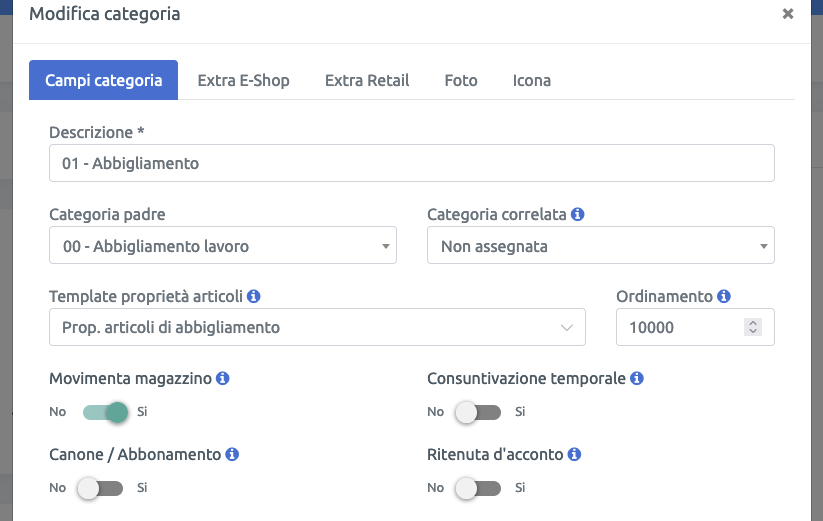
Operations by category
Operations available on the category detail (blue button at the bottom right):
- Edit category: Modify category data
- Delete category: Delete the category
- New category: Create a new category
- Update item weight: Massive update of the gross weight of all items in the selected category (sub-categories are excluded)
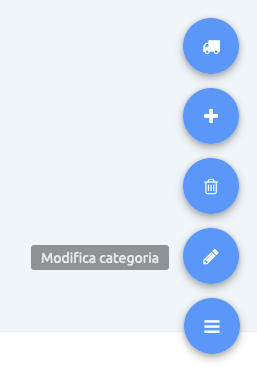
Items
Products of goods or services - Some properties will be inherited according to the associated category:
- Item code and EAN code: Item code and EAN code
- Authorized for sale: Item available for filling in the document lines
- Category: Category associated with the item
- Unit of measure: Unit of measurement of the item for compiling the document lines
- Quantity per pack: Number of units per single pack (e.g. pack of 15 coffee pods)
- Minimum stock: Minimum number of pieces available in stock
- Description: Item name
- VAT and VAT code: Percentage of VAT applied to the item and any exemption code with zero VAT
- Production/purchase cost €: Taxable purchase price of the item of type good or cost of service
- End user price €: Taxable selling price of the item
- End user price + VAT €: Gross selling price of the item inclusive of VAT
- Extended description: Item description, you can insert images and html code
- Published on E-Shop: Item visible on E-Shop - the products will be visible only if the associated category is enabled for publication
- Brand: Product brand - available option from brands list
- Product dimensions for shipping costs: Fill in the gross weight to obtain the automatic calculation of the shipping costs on the E-Shop
- Photo: Main image of the item
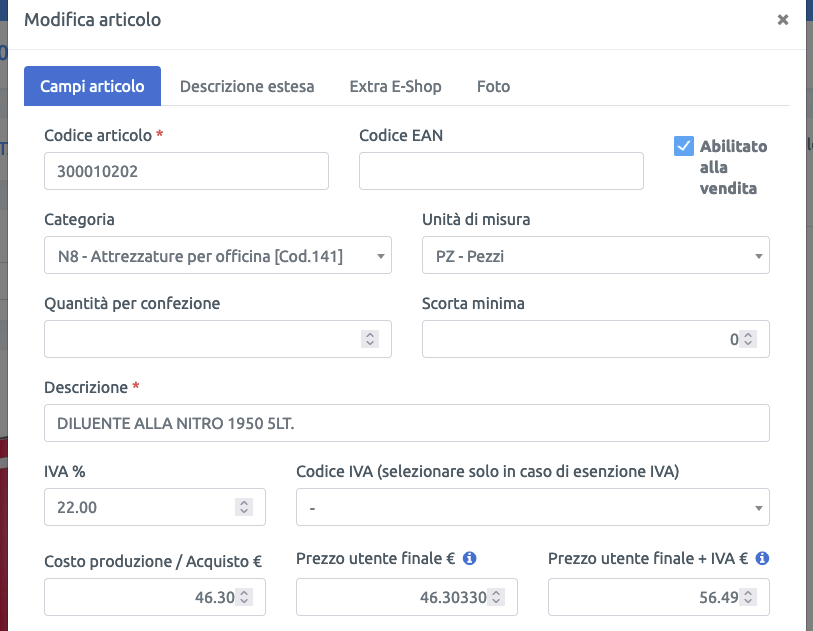
Operations per item
Operations available on the item detail (blue button at the bottom right):
- Edit category: Change the item data
- Delete category: Delete the item
- New category: Create a new article
- Clone item: Item duplication - grouping by family (for product sheet property management) or independent item
- Change availability: Manual modification of warehouse availability - it is possible to consult the movement on the "Item history" tab of the item detail
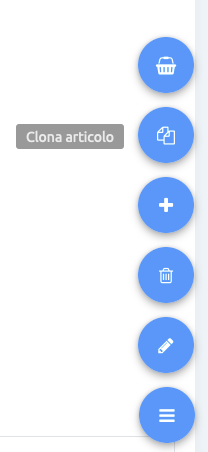
Create a product bundle
It is possible to create a combination (package) of several products in order to be able to sell two or more distinct goods together - an operation available for the Retail application.
1)Go to the "Bundle" tab of the item detail and click on the "+ Associate" button to associate a product to the master item.
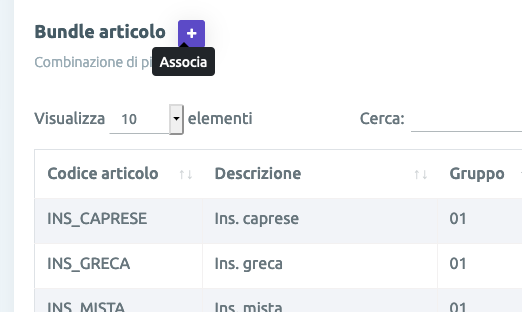
2)Search for the item by description and select the result, fill in the "group" field to manage the sorting of the items.
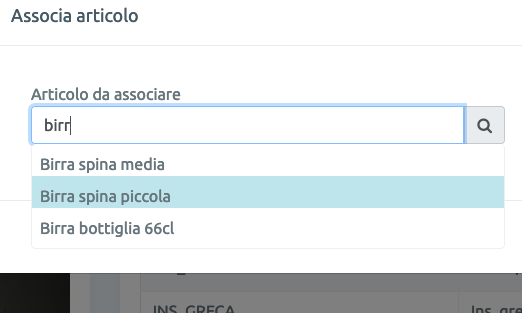
Customized product sheet and additional tabs
Create customized content on the product sheet of your item and add descriptive tabs on the E-Shop
1)Go to the "Item properties" tab of the item detail and click on the "+" button in the "Customized product sheet and additional tabs" section at the bottom
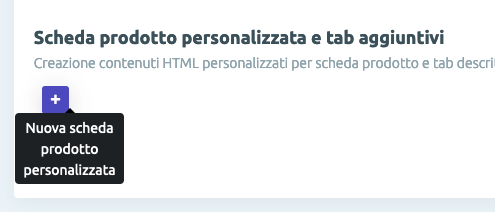
2)Enter a file name, such as "tab_01.html" to create custom content. Always assign a unique name for each new component to avoid overwriting the contents
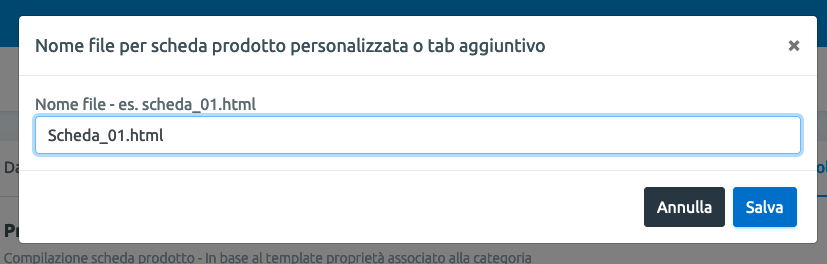
3)Select the type of component, in this case "E-Shop customized product sheet", enter a short description and customize the content with text and images
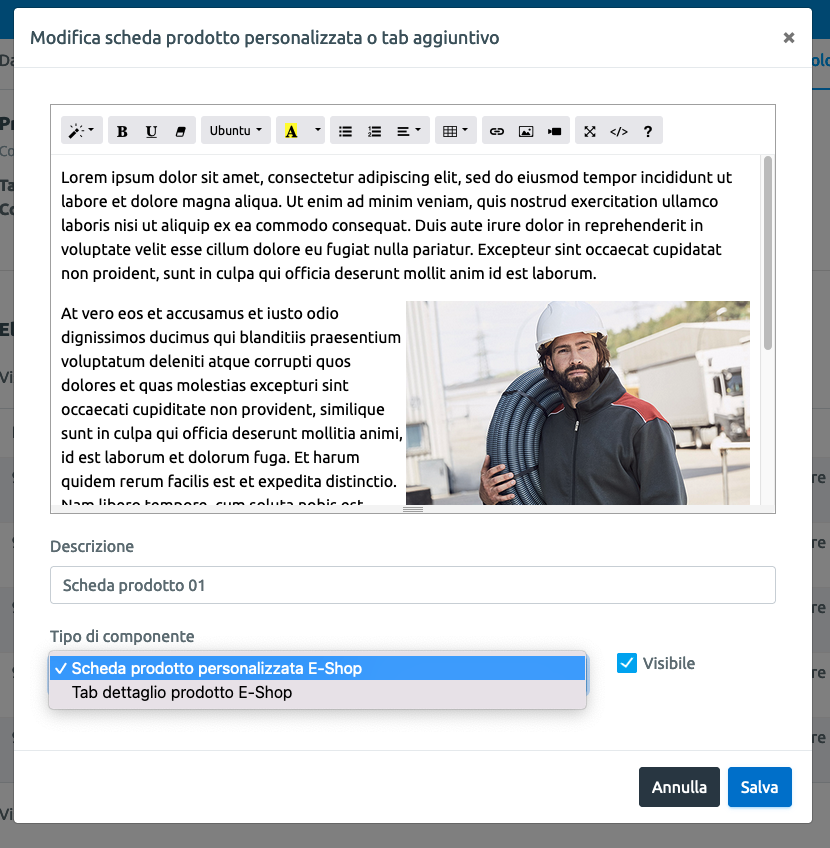
View the personalized product sheet for your product on your Shop
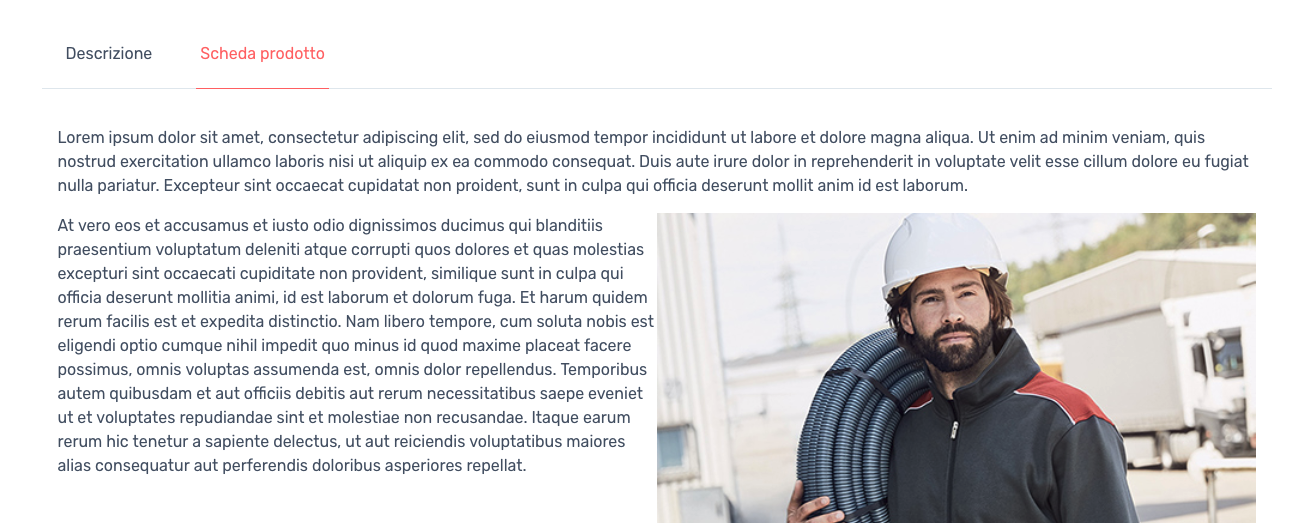
4)To create additional tabs on the product detail, select the component type "E-Shop Product Detail Tab", enter the title of the tab in the "Description" field and customize the content with text and images
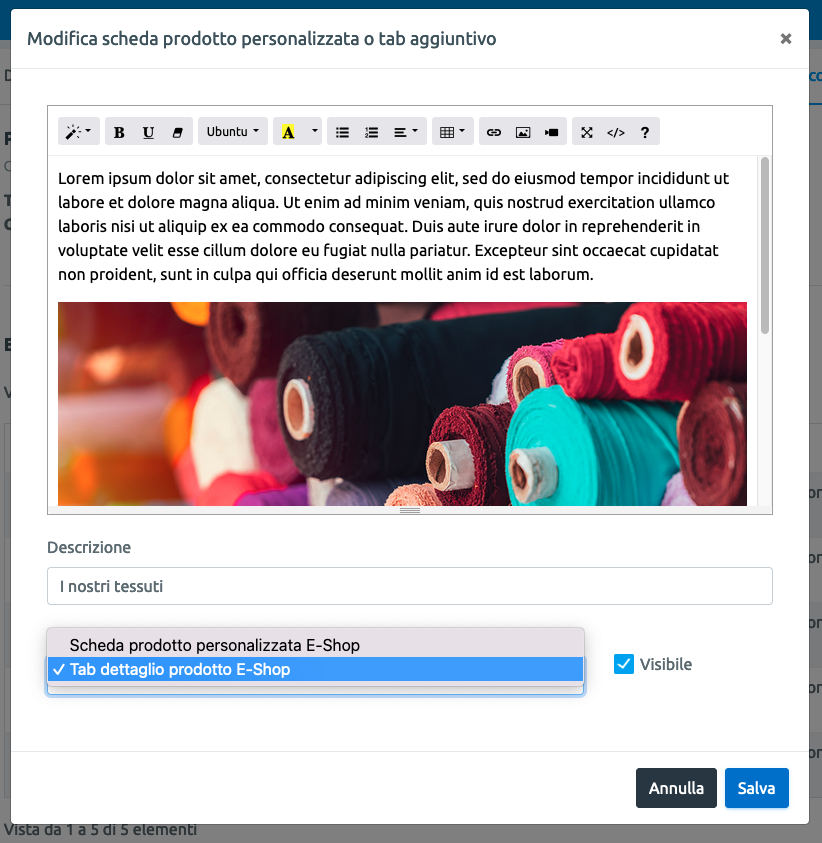
View the additional tab for your product on your Shop
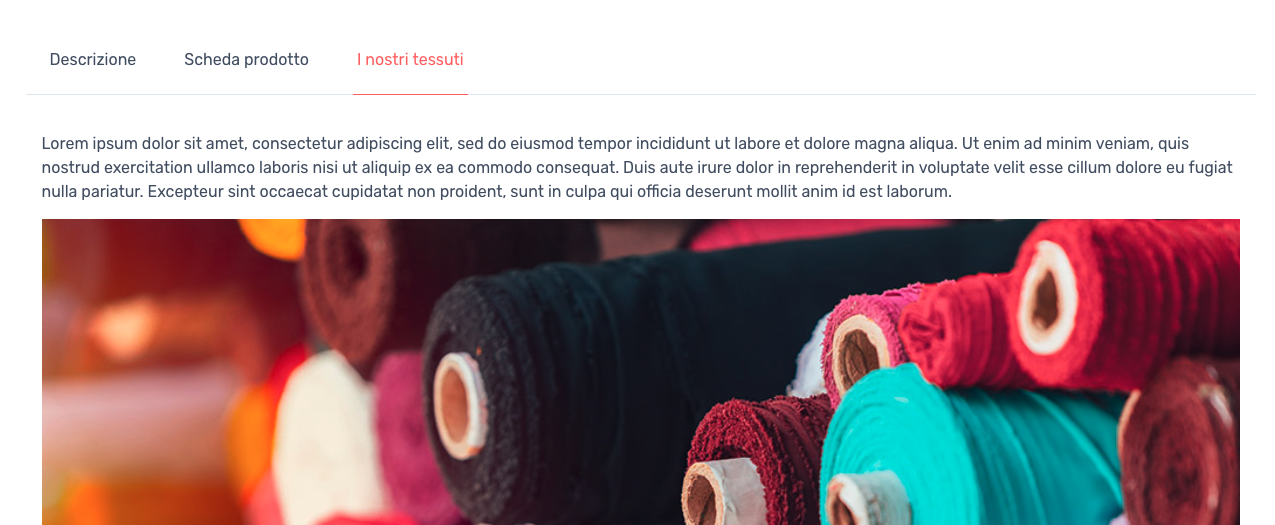
Warehouse
Inventory overview to provide information on availability, backordered quantity and minimum stock alerts for each product.
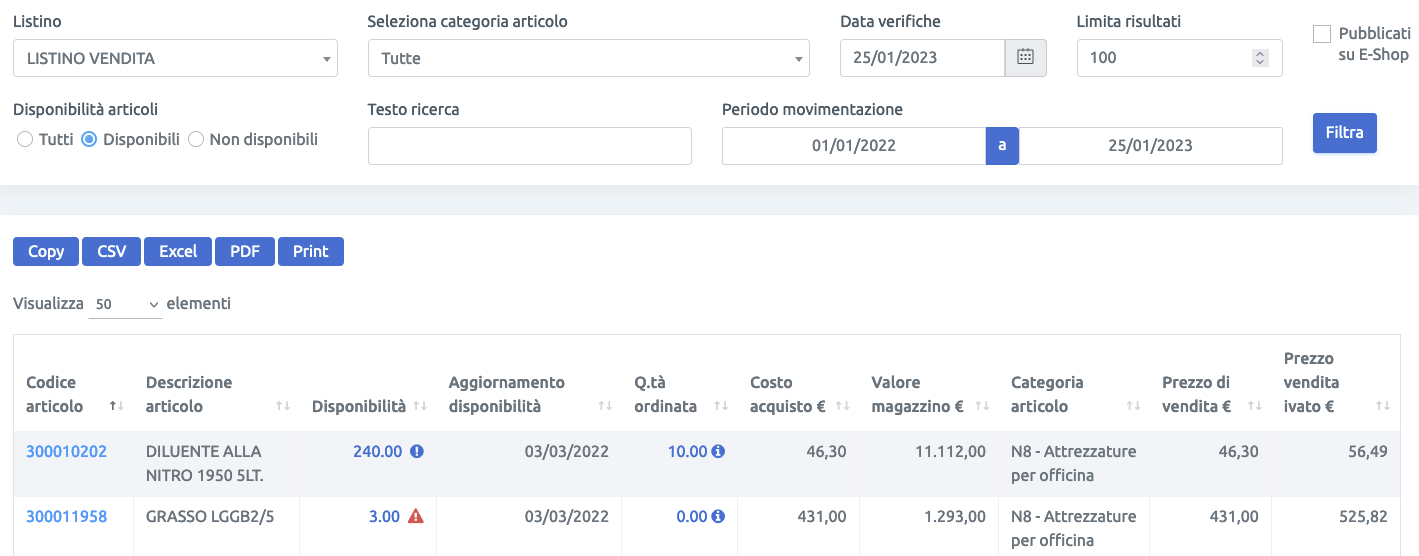
Inventory
Download the Xtumble Warehouse app to record warehouse inventory with your smartphone.
You can read the barcodes directly with your phone's camera or connect a handy bluetooth barcode reader.
Thanks to Xtumble Magazzino you can also catalog products in stock.
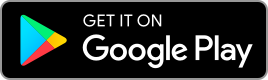
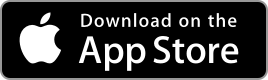
Brands
List of item brands. Select the "Active" option to view the brand in the E-Shop catalog filters!