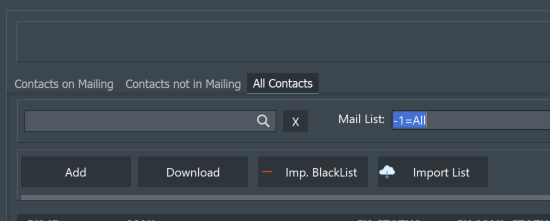Xtumble Desktop CRM
Download the Xtumble Desktop app to create your contact lists and customize the email templates for your campaigns.
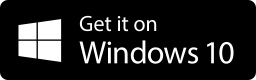
Create a mailing list
Method 1
Click on the button at the top left of the "Mailing Contacts / Lists" menu screen to create a new mailing list.
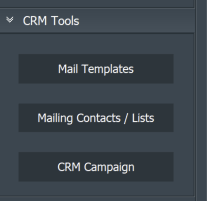
Assign a code name to simplify recognition of your mailing lists (for example write "ML_SALDI_50" or "ML_ITALIA").
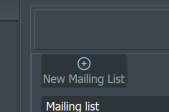
Select the "Contacts on Mailing" tab, click on the "Import Mail Addresses" button and upload your contact list in txt or csv format compiled only with the list of mails (one line per mail), the contacts will be automatically associated with the mailing selected list.
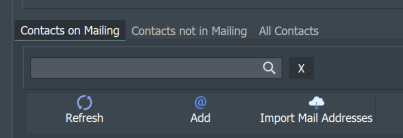
Method 2
Select the "All Contacts" tab and click on the "Import List" button, upload your contacts in excel format after completing the standard excel sheet relating to mailing list imports (download template here).
For a correct import it is necessary to fill in the "MAIL" and "EXT_KEY_MAILING_LIST" fields (see the guide for filling in here).
Click on the "Imp. BlackList" button to import the list in txt or csv format of contacts not validated by the SMTP service (one line per email), they will be marked as invalid and automatically unsubscribed from all mailing lists.
Click on the "Add" button to create a contact to add to your email contact list.
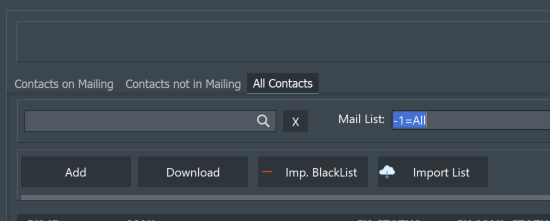
Associate contacts with the mailing list
1)Select the "Contacts not in Mailing" tab to view contacts not associated with the selected mailing list.
2)Select from the grid the contacts to be included in the selected mailing list.
3)Click on the "Add to ML" button to associate the contacts.
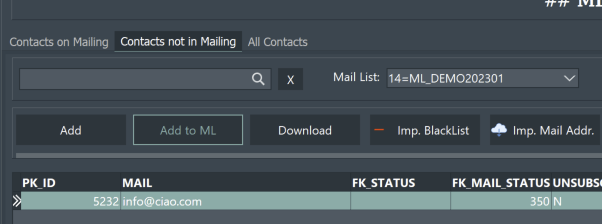
Import blacklisted mail lists (Spam/Bounce)
Click on the button at the top left of the "Mailing Contacts / Lists" menu screen.
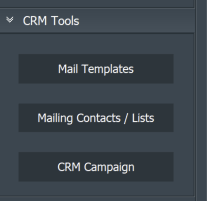
Select the "All Contacts" tab and click on the "Imp. BlackList" button to import the list in txt or csv format of contacts not validated by the SMTP service (one line per email), they will be marked as invalid and unsubscribed from all automatic mailing list.